A WORD OF ADVICE: I strongly advise you to use the Chrome web browser to fill out your registration.
The MS Edge and MS IE browsers currently have some issues with web forms.
You can enter your registration data right here on our website by clicking on the top menu item
SUPPORT/BULLETINS | Engine Registration.
Or you can use the direct link: http://www.flyrotax.com/engine-registration.html - (opens in a new browser)
TIP: There are several required fields you must fill in to complete the registration (a few fields are optional).
So be sure to have all of the following information at your fingertips, before you begin:
- ENGINE SERIAL NUMBER
- YOUR EMAIL ADDRESS
- FULL NAME
- STREET ADDRESS
- CITY
- ZIP CODE / POSTAL CODE
- STATE / PROVINCE/ DISTRICT/ REGION
- COUNTRY
- AIRCRAFT MANUFACTURER
- AIRCRAFT MODEL
- INTENDED USE (Private/Commercial/Flight school)
- AIRCRAFT REGISTRATION (tail number)
- PROPELLER MANUFACTURER
- PROPELLER TYPE (fixed pitch / in flight adjustable / ground adjustable / constant speed)
- PROPELLER DIAMETER ( in Millimeters! )
- PROPELLER NUMBER OF BLADES
Your engine registration is keyed by your email address, so the system will remember your contact information after you have registered an engine once. (You won't have to re-enter that data for subsequent engine registrations.)
TIP: It is a good idea to "whitelist" the email domain "@brp.com" to make sure the confirmation email you will get from ROTAX doesn't end up getting vaporized in some spam-vault. Check with your email provider for details on how best to whitelist the BRP.com domain.
A simple way of whitelisting would be to add "noreply.outbound@brp.com" to your email contact list.
STEP ONE
The very first step requires you to enter your engine serial number, and your email address.
( If you have more than one email address, be sure to use your most reliable email address. )
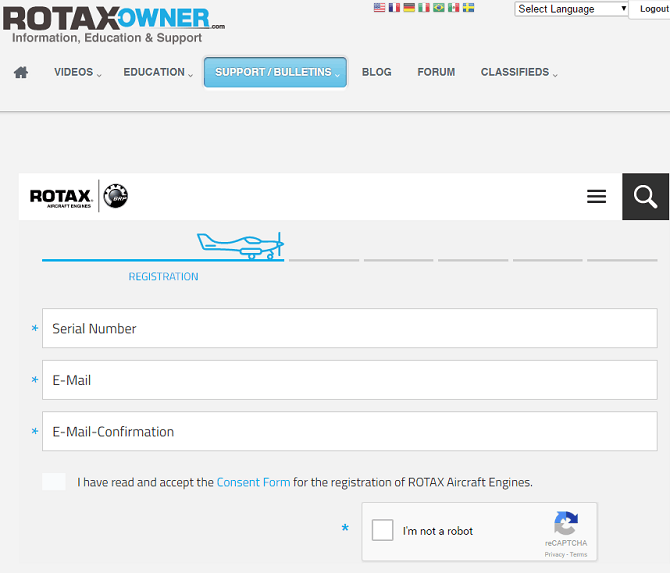 |
The "reCAPTCHA" block at the bottom is there to make sure you are a real human being, and not some nefarious spam-bot.
Depending on how often you see these in the web browser you are using at the time, just checking the box might be enough.
(But sometimes a little puzzle will pop up for you to solve...)
Be sure that you read the Consent Form and be sure to check the little box next to "I have read and accept..."
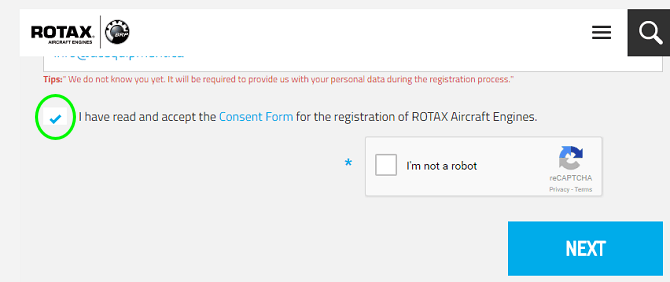 |
And right after you fill in your email, the page will check to see if it is already in the ROTAX registration system.
If not, the little red Tips: We do not know you yet... will appear below your email address (this is normal).
TIP: after you enter the serial number, a red text may appear advising you that the engine is already in the system!
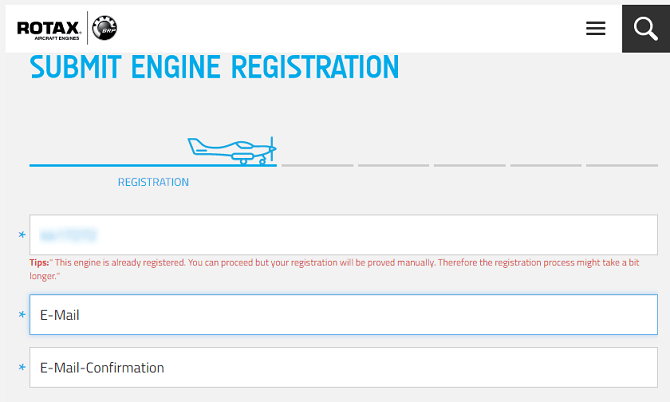 |
Check that you did not typo the serial number. If it is correct you should continue with your registration...
(An aircraft manufacturer may have pre-registered the engine, or perhaps you are registering a pre-owned engine.
In any event, you should update the factory records with your current full registration data.)
STEP TWO
After you hit the NEXT button, the second page will ask you for your contact information:
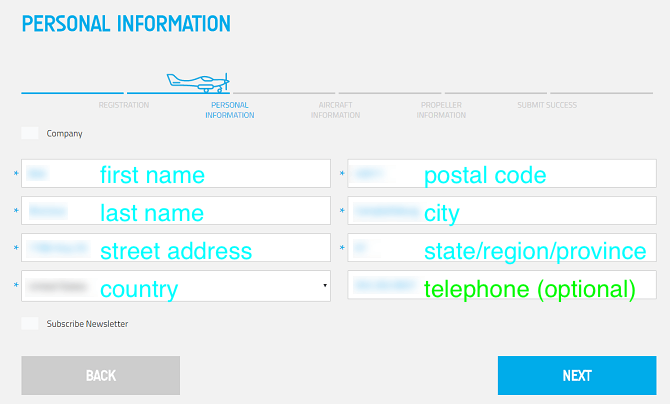 |
PLEASE NOTE! If you have previously registered an engine, the Registration Page will not ask you for contact info again, but will instead skip right to "STEP THREE" below.
If you actually wish to UPDATE your contact info, you will have the opportunity to do this LATER, in "STEP FIVE" below...
If you are registering the engine for your company, then the first thing you should do is tick the little box next to "Company":
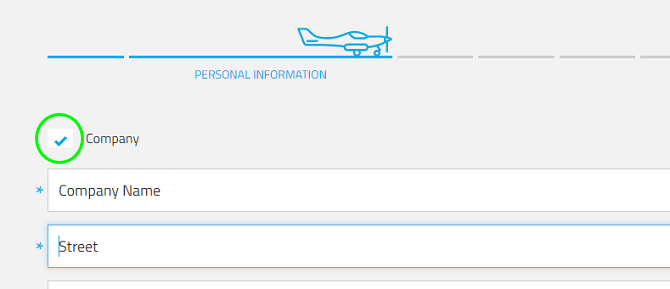 |
This will immediately change the 'First name, Last Name' fields to a single "Company Name" field, and you can then enter your company name.
Leave the box unticked if you are registering the engine under your personal name:
 |
(You can then proceed with filling in all of the remaining fields - Telephone number is optional.)
Tick the bottom box 'Subscribe Newsletter' if you wish to receive Promotional mailings from ROTAX.
|
IMPORTANT NOTE: that subscribe offer tickbox is for a promotional newsletter only, You must have a free (or paid) ROTAX-OWNER subscription to receive all Service Bulletins, Alert Service Bulletins, Service Letters, and Service Instructions in your email. |
When you are finished entering all of the contact data, click on the NEXT button...
STEP THREE
After you have filled in your contact information, the third page will ask you for some Aircraft data:
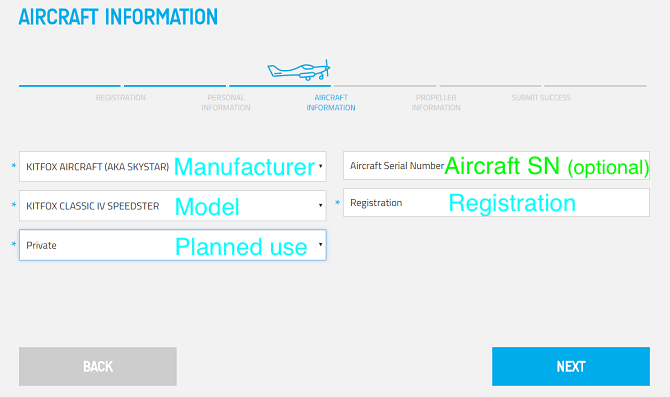 |
The first drop-down lets you select the Aircraft manufacturer, choose this FIRST.
The next dropdown below will update to allow you to select the model of the aircraft.
The next dropdown below that will let you choose the type of use planned.
The Aircraft Serial number is an OPTIONAL field.
The aircraft Registration (tail number) must be filled in, use "UNKNOWN" if the plane is not yet registered.
Once all is filled in, click on the NEXT button.
STEP FOUR
The fourth page will prompt you to fill in some propeller data:
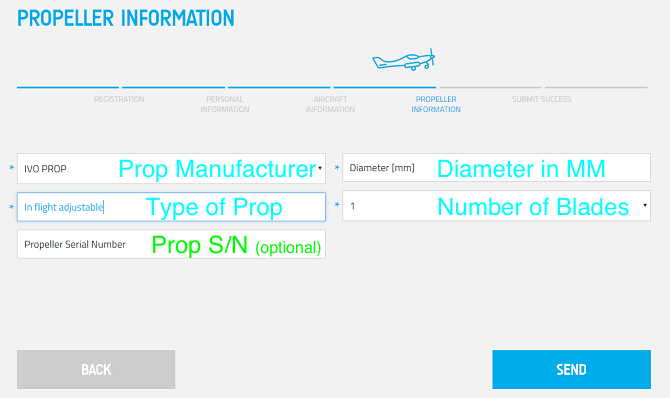 |
The first drop-down lets you select the Propeller manufacturer.
The field below that will allow you to specify the Propeller Type.
(fixed pitch / in-flight adjustable / ground adjustable / constant speed)
The Propeller Serial Number is an OPTIONAL field.
Propeller Diameter must be entered in MILLIMETERS.
The dropdown on the right will let you choose the number of blades.
Once all the data has been filled in, press the SEND button.
The page will now acknowledge your registration submission:
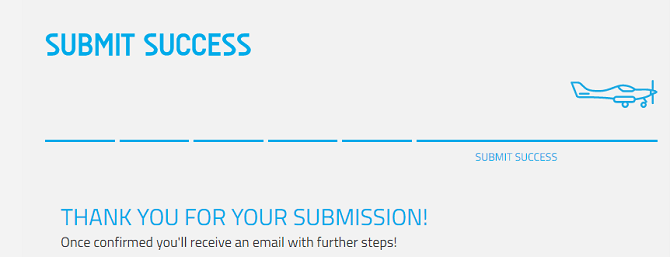 |
STEP FIVE
The next very important step is that you CONFIRM the registration, by checking your email.
Open the confirmation email that ROTAX has sent to you, and click on the link contained within:
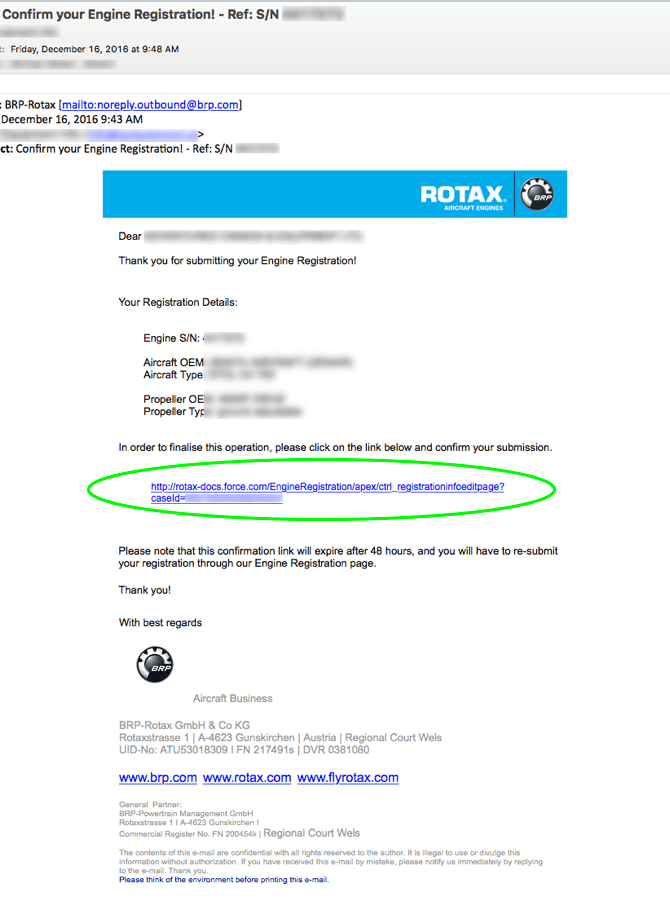 |
Clicking the link will open it in a web browser, and present you with your registration submission:
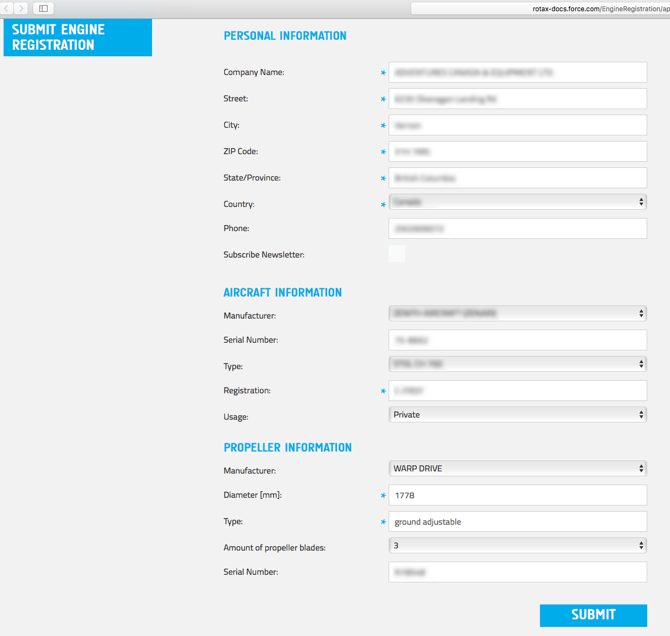 |
STEP SIX
Since you received the confirmation email and were able to click the link in it, you have now verified your email address.
But before you click the SUBMIT button, you should scan the details shown, and verify that everything is OK.
( You can make any neccessary corrections right on this form, before you click SUBMIT.)
When it is all good - then click on the SUBMIT button.
A confirmation message will pop up, confirming that your Engine Registration is COMPLETE:
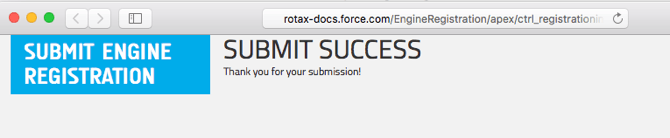 |
STEP SEVEN
Wait for another confirmation email from BRP-ROTAX, advising you that your Engine registration is APPROVED.
SOME FINAL NOTES...
Note: If the online registration is not confirmed by you within 48 hours it will expire.
(If you did not get the confirmation email AND click on the link provided, AND do the final press of the SUBMIT button on that page, then your registration did not CONFIRM...)
Note: If the engine has never been registered before, then the registration will be automatically approved.
You will soon receive a second confirmation email advising you of the registration approval.
Note: If the engine has previously been registered, the approval email will be delayed until the distributor for your region has reviewed and verified your registration.
Note: If for any reason your registration was rejected, you will receive an email advising you of the reason.
UPDATE: 28-Mar-2017
ROTAX has released a Service Letter on this topic, you can download it here.

